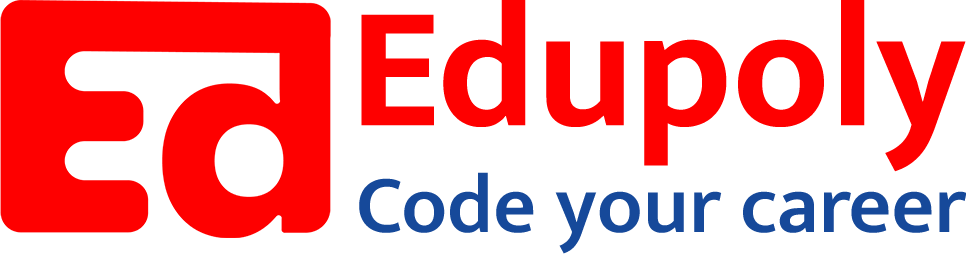-
Adding an Image to a Web Page
-
The role of images in a webpage
-
Specifying locations in web pages
-
Customizing Links
-
Exploring link options
-
Basic links
-
Why links?
-
Submit and Reset buttons
-
Multiline text boxes
-
Drop-down list fields
-
File upload fields
-
Hidden fields
-
Checkboxes and radio buttons
-
Password fields
-
Text fields
-
Input tags
-
Creating forms
-
How a form looks like?
-
Adding Headers Cells
-
Creating a Basic Table
-
Description list
-
Unordered list
-
Ordered list
-
Lists
-
More formatting elements
-
Other text elements
-
Working with language elements
-
Abbreviations, Definitions, Quotations and Citations
-
Creating Breaks
-
Basic text formatting elements
-
Creating a page from scratch using VS Code
-
Creating a page from scratch using Notepad
-
Setting Up the Basic Document Structure
-
Parents, Children, Descendants and Siblings
-
The Outer Structure of an HTML Document
-
Element Attributes
-
HTML elements
-
How HTML creates a website
-
Creating HTML markup
-
How a website works
-
Web Browsers vs Web Servers and Internet/HTTP
-
Webpage vs Website
Text fields
Text fields are single-line fields into which users type information.
Here’s how to create a single-line text field:
1. Define the input type as a text field by using the <input/> element with the type attribute set to text.
<input type="text">2. Then use the name attribute to give the input field a name.
<input type="text" name="firstname">The user supplies the value when she types in the field.
The following markup creates two text input fields, one for a first name and one for a last name
:https://stackblitz.com/edit/web-platform-squgt1?embed=1&file=index.html&hideDevTools=1&hideExplorer=1&hideNavigation=1
You can control the size of a text field with these attributes:
- size: The length (in characters) of the text field
- maxlength: The maximum number of characters the user can type into the field
The following markup creates a form that sets both fields to a size of 30 (characters long) and a maxlength of 25 (characters long). Even though each field will be about 30 characters long, a user can type only 25 characters into each field, as shown in Figure 7-5. (Setting the size attribute greater than maxlength ensures that the text field will always have some white
space between the user input and the end of the field box on display; you don’t have to do this yourself, but we find it visually pleasing.)https://stackblitz.com/edit/web-platform-jhxsw8?embed=1&file=index.html&hideDevTools=1&hideExplorer=1&hideNavigation=1