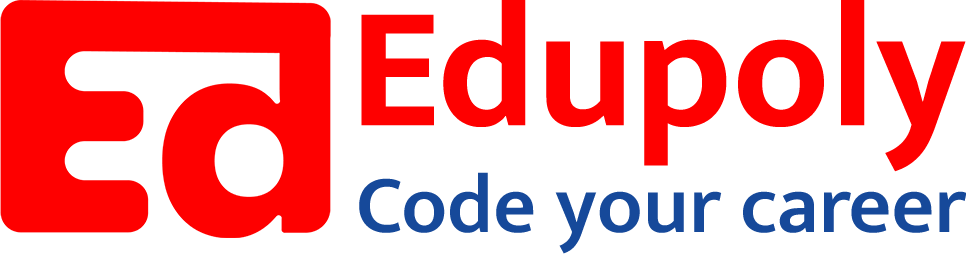-
Adding an Image to a Web Page
-
The role of images in a webpage
-
Specifying locations in web pages
-
Customizing Links
-
Exploring link options
-
Basic links
-
Why links?
-
Submit and Reset buttons
-
Multiline text boxes
-
Drop-down list fields
-
File upload fields
-
Hidden fields
-
Checkboxes and radio buttons
-
Password fields
-
Text fields
-
Input tags
-
Creating forms
-
How a form looks like?
-
Adding Headers Cells
-
Creating a Basic Table
-
Description list
-
Unordered list
-
Ordered list
-
Lists
-
More formatting elements
-
Other text elements
-
Working with language elements
-
Abbreviations, Definitions, Quotations and Citations
-
Creating Breaks
-
Basic text formatting elements
-
Creating a page from scratch using VS Code
-
Creating a page from scratch using Notepad
-
Setting Up the Basic Document Structure
-
Parents, Children, Descendants and Siblings
-
The Outer Structure of an HTML Document
-
Element Attributes
-
HTML elements
-
How HTML creates a website
-
Creating HTML markup
-
How a website works
-
Web Browsers vs Web Servers and Internet/HTTP
-
Webpage vs Website
Submit and Reset buttons
Submit and Reset buttons help the user tell the browser what to do with the form. You can create buttons to either submit or reset your form, using the <input> element with the following type and value attributes:
1. Submit: Visitors have to tell a browser when they’re done with a form and want to send the contents. You create a button to submit the form to you by using the following markup:
<input type=”submit” value=”Submit”>
You don’t use the name attribute for the Submit and Reset buttons. Instead, you use the value attribute to specify how the browser labels the buttons for display.
2. Reset: Visitors need to clear the form if they want to start all over again or decide not to fill it out. You create a button to reset (clear) the form by using the following markup:
<input type=”reset” value=”Clear”>
You can set the value to anything you want to appear on the button. In our example, we set ours to Clear. Of course, you can use something that’s more appropriate to your website if you’d like.
The following is an example of markup to create Submit and Reset buttons named Send and Clear, respectively: