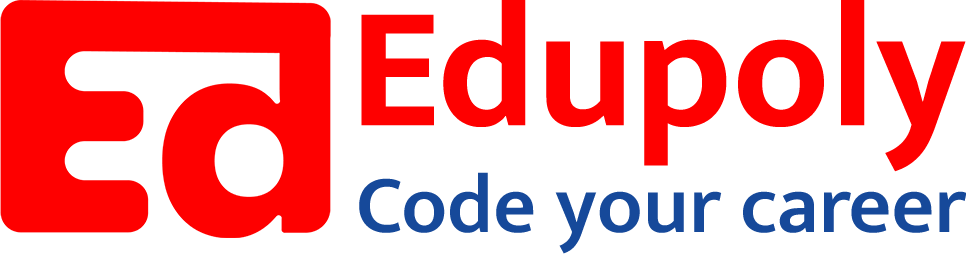-
Classes
-
File operations
-
Comprehensions
-
loops
-
Python Installation
-
Numbers
-
Data Types in Python
-
Operators
-
Sequence Data types part 3 – Tuples
-
Sequence Data types part 2 – Lists
-
Expressions and statements
-
Data Unpacking
-
Functions
-
Dictionaries
-
Sequence Data types part 1-strings
-
if…else
-
Taking Input from the user
-
Python Typecasting
Installation
Visit the official Python download page: https://www.python.org/downloads. Download the appropriate installer based on your system architecture and install it.
Microsoft Store provides a simple alternative for installing Python on Windows. Look for the Python app published by the Python Software Foundation. The latest stable version is generally recommended.
Click on the desired version and then click “Get” to download and install.
Verify Python Installation
Open Command Prompt
Type python –version and press Enter.
If successful, it displays the installed Python version.
Install an IDE or code editor
There are lots of code editors or IDE for Python like PyCharm, Visual Studio Code, Sublime Text, Eclipse, Jupyter, Spyder etc.
Visit one of their official websites and download the latest stable version.
For example, to install Microsoft Visual Studio Code, visit https://code.visualstudio.com/ and download the latest release for your operating system.
After downloading is complete, run the installer to install Microsoft Visual Studio Code in your system.
Start Coding in Python
Create a new directory
Open the directory.
In the address bar, type cmd and press Enter.
In the terminal, type code . (code<space><dot>)
You will see that the Visual Studio Code application will be opened.
In the left side-panel, click on the new file() icon to create a file. Create a file with .py extension. The .py extension indicates that it is a python file and requires a python interpreter to run this file. In the file, you can now start writing python code.
Write the following lines of code in the file:
print(1+2)
print(“hello”)
Our python file is ready to be run. When you install Python, it actually installs a Python interpreter which is needed to run these files.
Now open a terminal in Visual Studio Code by pressing Ctrl+J or Ctrl+`.
Type the following command in the terminal and press Enter:
python filename.py
Here, filename.py is the name of the file that you want to run. If the filename is myfile.py, then the command should be
python myfile.py.
We should be able to see the output of the Python code in the terminal as follows:
3
hello
Interview Questions:
Q. What is the recommended way to install Python on Windows, and why might someone choose that method?
Ans. The recommended way is to download the installer from the official Python website (python.org) as it ensures you get the latest stable version directly from the source. However, using the Microsoft Store can be a simpler alternative, especially for beginners, as it handles the installation process automatically.
Q. How can you confirm that Python has been successfully installed on your system?
Ans. Open your command prompt (or terminal) and type python –version. If Python is installed correctly, it will display the installed version number.
Q. What’s the purpose of a code editor or IDE (Integrated Development Environment) in the context of Python programming?
Ans. Code editors and IDEs provide a convenient environment for writing, editing, and running Python code. They offer features like syntax highlighting, code completion, debugging tools, and project management, which make development easier and more efficient.
Q. Could you walk me through the steps of creating and running a simple Python program using Visual Studio Code, as described in the article?
Ans.
- Create a new directory for your project.
- Open that directory in Visual Studio Code.
- Create a new file with a .py extension (e.g., myfile.py).
- Write your Python code in this file (e.g., print(“Hello, world!”)).
- Open the terminal in Visual Studio Code.
- Type python myfile.py and press Enter to run the code.
Q. What does the .py file extension signify, and why is it important for Python code?
Ans. The .py extension indicates that the file contains Python code. It’s important because it helps the operating system and code editors identify the file type and associate it with the Python interpreter for execution.
Q. Explain the role of the Python interpreter in running Python code files.
Ans. The Python interpreter is a program that reads and executes Python code line by line. It translates the human-readable code into instructions that the computer’s hardware can understand and execute.