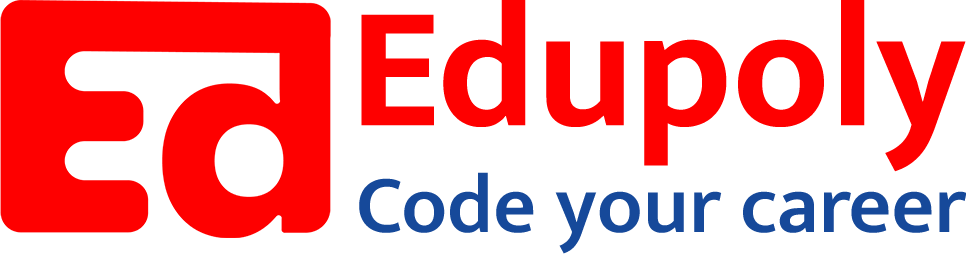-
Adding an Image to a Web Page
-
The role of images in a webpage
-
Specifying locations in web pages
-
Customizing Links
-
Exploring link options
-
Basic links
-
Why links?
-
Submit and Reset buttons
-
Multiline text boxes
-
Drop-down list fields
-
File upload fields
-
Hidden fields
-
Checkboxes and radio buttons
-
Password fields
-
Text fields
-
Input tags
-
Creating forms
-
How a form looks like?
-
Adding Headers Cells
-
Creating a Basic Table
-
Description list
-
Unordered list
-
Ordered list
-
Lists
-
More formatting elements
-
Other text elements
-
Working with language elements
-
Abbreviations, Definitions, Quotations and Citations
-
Creating Breaks
-
Basic text formatting elements
-
Creating a page from scratch using VS Code
-
Creating a page from scratch using Notepad
-
Setting Up the Basic Document Structure
-
Parents, Children, Descendants and Siblings
-
The Outer Structure of an HTML Document
-
Element Attributes
-
HTML elements
-
How HTML creates a website
-
Creating HTML markup
-
How a website works
-
Web Browsers vs Web Servers and Internet/HTTP
-
Webpage vs Website
Multiline text boxes
If a single-line text field doesn’t offer enough room for a response, create a text box instead of a text field:
- The <textarea> element defines the box and its parameters.
- The rows attribute specifies the height of the box in rows based on the font in the text box.
- The cols attribute specifies the width of the box in columns based on the font in the text box.
The text that the user types into the box provides the value, so you need only give the box a name with the name attribute:https://stackblitz.com/edit/web-platform-unhenc?embed=1&file=index.html&hideDevTools=1&hideExplorer=1&hideNavigation=1
Any text you include between the <textarea> and </textarea> tags appears in the text box in the browser. The user then enters information in the text box and overwrites your text.