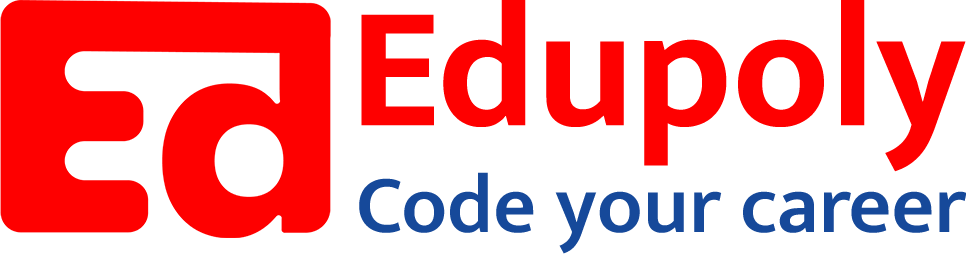-
Adding an Image to a Web Page
-
The role of images in a webpage
-
Specifying locations in web pages
-
Customizing Links
-
Exploring link options
-
Basic links
-
Why links?
-
Submit and Reset buttons
-
Multiline text boxes
-
Drop-down list fields
-
File upload fields
-
Hidden fields
-
Checkboxes and radio buttons
-
Password fields
-
Text fields
-
Input tags
-
Creating forms
-
How a form looks like?
-
Adding Headers Cells
-
Creating a Basic Table
-
Description list
-
Unordered list
-
Ordered list
-
Lists
-
More formatting elements
-
Other text elements
-
Working with language elements
-
Abbreviations, Definitions, Quotations and Citations
-
Creating Breaks
-
Basic text formatting elements
-
Creating a page from scratch using VS Code
-
Creating a page from scratch using Notepad
-
Setting Up the Basic Document Structure
-
Parents, Children, Descendants and Siblings
-
The Outer Structure of an HTML Document
-
Element Attributes
-
HTML elements
-
How HTML creates a website
-
Creating HTML markup
-
How a website works
-
Web Browsers vs Web Servers and Internet/HTTP
-
Webpage vs Website
How a form looks like?
Data collection forms receive information you want to process or save. When you create a form that collects information, the information you need is what drives the structure and complexity of the form:
Just a little: If you need just a little information, the form may be short and (relatively) sweet.
Example: The below snippet uses a form to collect information from teachers to subscribe to a free electronic newsletter. This doesn’t need much information to set up the subscription, so the form is short and simple.
Lots: If you need a lot of information, your form may be several pages long.
Example: The following example uses long and detailed forms to gather the information it needs to help customers refinance a vehicle loan. The page below shows just the first two of numerous panes that a visitor must fill out to provide all the necessary information.