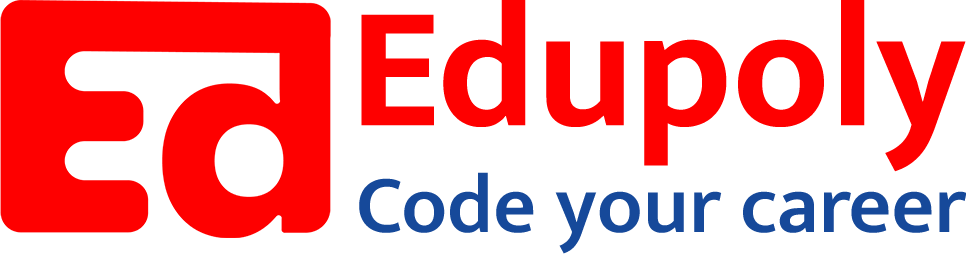-
Adding an Image to a Web Page
-
The role of images in a webpage
-
Specifying locations in web pages
-
Customizing Links
-
Exploring link options
-
Basic links
-
Why links?
-
Submit and Reset buttons
-
Multiline text boxes
-
Drop-down list fields
-
File upload fields
-
Hidden fields
-
Checkboxes and radio buttons
-
Password fields
-
Text fields
-
Input tags
-
Creating forms
-
How a form looks like?
-
Adding Headers Cells
-
Creating a Basic Table
-
Description list
-
Unordered list
-
Ordered list
-
Lists
-
More formatting elements
-
Other text elements
-
Working with language elements
-
Abbreviations, Definitions, Quotations and Citations
-
Creating Breaks
-
Basic text formatting elements
-
Creating a page from scratch using VS Code
-
Creating a page from scratch using Notepad
-
Setting Up the Basic Document Structure
-
Parents, Children, Descendants and Siblings
-
The Outer Structure of an HTML Document
-
Element Attributes
-
HTML elements
-
How HTML creates a website
-
Creating HTML markup
-
How a website works
-
Web Browsers vs Web Servers and Internet/HTTP
-
Webpage vs Website
File upload fields
A form can receive documents and other files, such as images, from users. When a user submits the form, the browser grabs a copy of the file and sends it with the other form data. To create a file upload field, this is what you do:
- Use the <input> element with the type attribute set to file. The file itself is the form field value.
- Use the name attribute to give the control a name.
Here’s an example of markup for a file upload field:https://stackblitz.com/edit/web-platform-iekpce?embed=1&file=index.html&hideDevTools=1&hideExplorer=1&hideNavigation=1
Browsers render a file upload field with a Browse button (or a button similarly named) that allows a user to navigate a local hard drive and select a file to send.