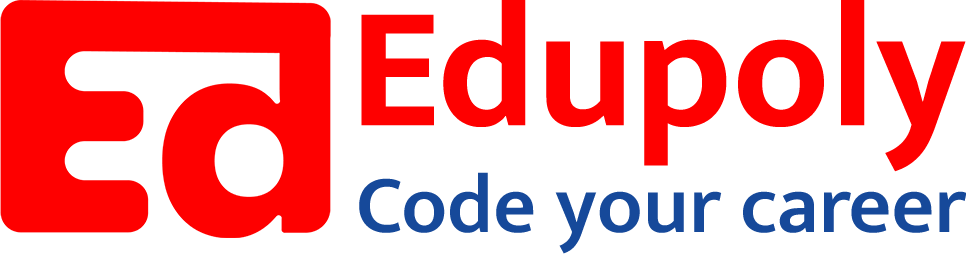-
Adding an Image to a Web Page
-
The role of images in a webpage
-
Specifying locations in web pages
-
Customizing Links
-
Exploring link options
-
Basic links
-
Why links?
-
Submit and Reset buttons
-
Multiline text boxes
-
Drop-down list fields
-
File upload fields
-
Hidden fields
-
Checkboxes and radio buttons
-
Password fields
-
Text fields
-
Input tags
-
Creating forms
-
How a form looks like?
-
Adding Headers Cells
-
Creating a Basic Table
-
Description list
-
Unordered list
-
Ordered list
-
Lists
-
More formatting elements
-
Other text elements
-
Working with language elements
-
Abbreviations, Definitions, Quotations and Citations
-
Creating Breaks
-
Basic text formatting elements
-
Creating a page from scratch using VS Code
-
Creating a page from scratch using Notepad
-
Setting Up the Basic Document Structure
-
Parents, Children, Descendants and Siblings
-
The Outer Structure of an HTML Document
-
Element Attributes
-
HTML elements
-
How HTML creates a website
-
Creating HTML markup
-
How a website works
-
Web Browsers vs Web Servers and Internet/HTTP
-
Webpage vs Website
Basic links
To create a link, you need
- A web address (called a Uniform Resource Locator; URL) for the website or file that’s your link target. This usually starts with http://.
- Some text in your web page to label or describe the link. Make sure that the text you use says something useful about the resource being linked.
- An anchor element (<a>) with an href attribute to bring it all together.
The element to create links is called an anchor element because you use it to anchor a URL to some text on your page. When users view your page in a browser, they can click the text to activate the link and visit the page whose URL you specified in that link. You insert the full URL in the href attribute to tell the link where to go.You can think of the structure of a basic link as a cheeseburger (or your preferred vegan substitute). The URL is the patty, the link text is the cheese, and the anchor tags are the buns. Tasty, yes?
For example, if you have a web page that describes HTML standards, you may want to refer web surfers to the World Wide Web Consortium (W3C) — the organization that governs all things related to HTML standards.
A basic link to the W3C website, www.w3.org, looks like this:https://stackblitz.com/edit/web-platform-ti7mqs?embed=1&file=index.html&hideDevTools=1&hideExplorer=1&hideNavigation=1
You specify the link URL (http://www.w3.org) in the anchor element’s href attribute. The text (World Wide Web Consortium) between the anchor element’s opening and closing tags (<a> and </a>) describes the link.